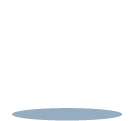Creating tasks and cards
To add a task, simply press the plus button along the top bar of your 'To Do' column.
You can then name your task and add a brief description if necessary. Then just click 'add,' and your task will appear in your 'To Do' list.
Alternatively, you can create a task directly from a message in the communication column. Simply press the 'create task' underneath the relevant message, and it will appear in the 'To Do' column.
In both cases, channel members can assign themselves to a task by pressing the star button in its right hand corner. This will then show inside the communication channel of the task.